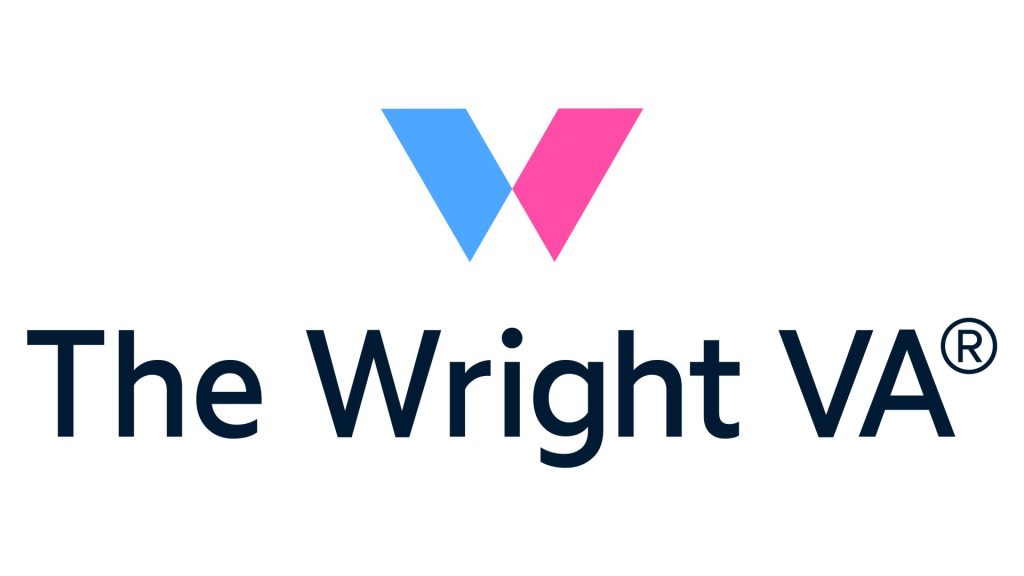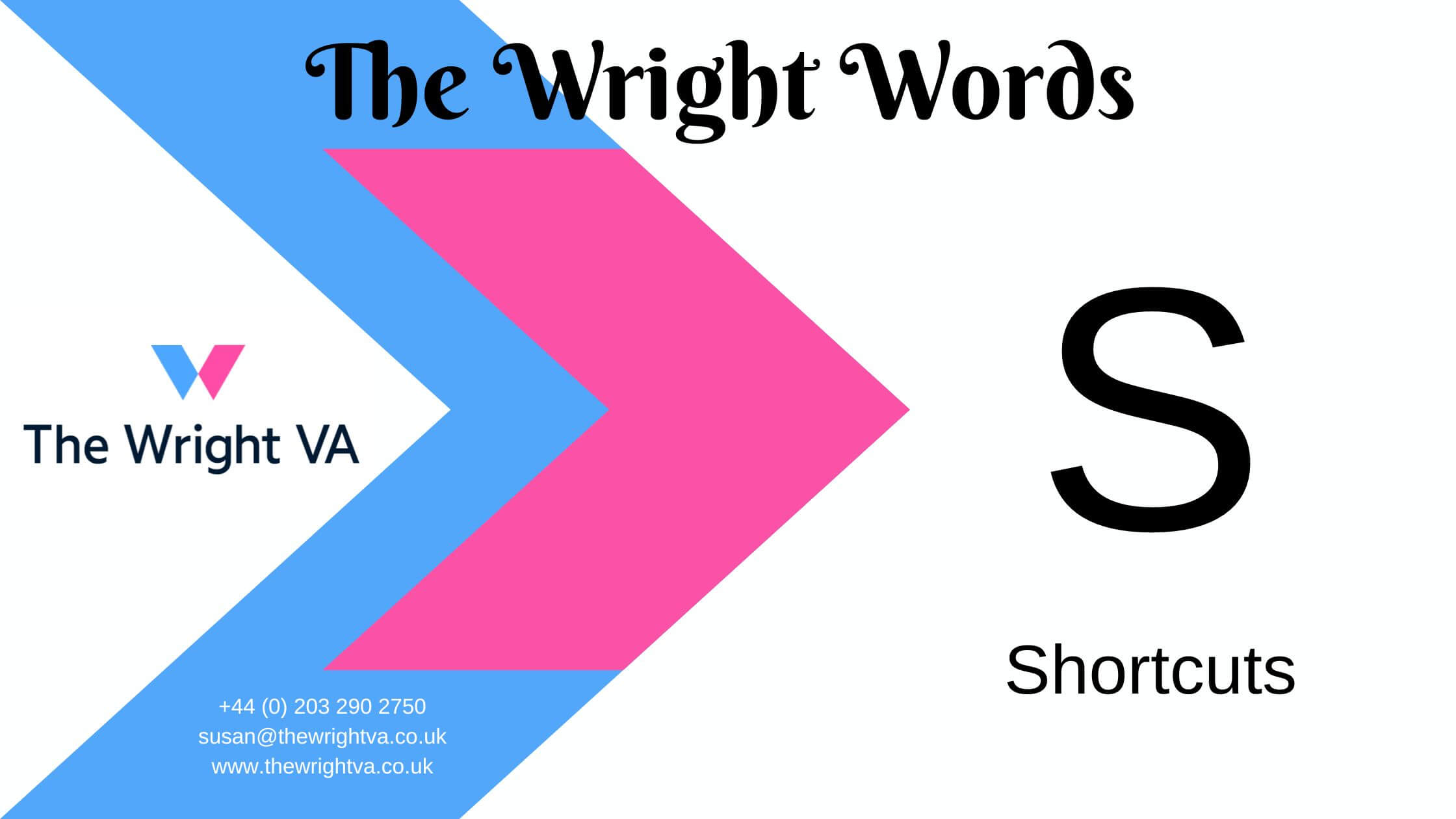Next up in my Blog challenge is ‘S’, so I thought it would be useful to share a list of keyboard shortcuts.
There are a number of shortcuts that I use regularly (those in bold below) – and subconsciously as I found out the other day! I was working on a client’s Mac keyboard doing some cutting and pasting and my keyboard shortcuts didn’t work, so I had to use the mouse to perform the functions (after I found out where the options were). I also sat on my hand to stop me automatically going for the Control button as it was getting embarrassing!!
Here is a list, not exhaustive, of the shortcuts that are used across the Microsoft/PC keyboard (Mac keyboards, I assume have their own shortcuts!).

Ctrl + A Selects ALL
Ctrl + B Bold selected text
Ctrl + C Copy selected text
Ctrl + E Aligns to ‘Centre’ justification
Ctrl + F Opens the ‘Find’ dialogue box
Ctrl + G Opens the ‘Go To’ dialogue box
Ctrl + I Turns the selected text to Italics
Ctrl + J Aligns to ‘Full’ justification (distributes text evenly between the margins)
Ctrl + K Opens up the ‘Hyperlink’ dialogue box
Ctrl + L Aligns to ‘Left’ justification
Ctrl + M Indents the paragraph
Ctrl + N Opens new document / page
Ctrl + O Enables you to choose what you want to Open
Ctrl + P Opens ‘Print’ dialogue
Ctrl + Q Removes all formatting in the line / paragraph
Ctrl + R Aligns to ‘Right’ justification
Ctrl + S Saves the document
Ctrl + T Creates a hanging indent
Ctrl + U Underlines selected text
Ctrl + V Pastes selected text
Ctrl + W Closes document (but it will prompt you to save the document before it does close)
Ctrl + X Cuts (deletes) selected text
Ctrl + Y Re-does your last ‘action’
Ctrl + Z Un-does your last ‘action’
A few others that I use regularly are:
Ctrl + Shift + Space Bar: connecting space.
By this I mean, if you have a number at the end of a line and you need it to be kept with the following word (ie 17 February), using this shortcut will keep the two together. If you use a soft return (to put the number on the next line to keep together) instead and you later add and/or delete other text before the date, the finished layout may look odd.
Ctrl + Alt + Delete: here you can lock your machine, look at Task manager (to look at apps that have frozen /or poor performance) or switch the user.
Ctrl + Tab enables you to tab across.
Ctrl + Back delete deletes the previous word (instead of individual letters).
Ctrl + Home takes you to the beginning of the document (instead of the beginning of the line).
Ctrl + End takes you to the end of the document (instead of the end of the line).
Shift + Return soft return. If you’re typing in full justification, a soft return will keep the text to the margins whereas a hard return will break the justification.
Alt + Return gives you a ‘Return’ within a cell in Excel.
Another great key is F4. If you have to do a repetitive action, using F4 will keep repeating the action. Ctrl + Y does the same action, but F4 is easier to use for multiple repetitive actions rather than just one ‘repeat’. Unless, of course, you have very long fingers and can reach the Control button and Y with the same hand! I can’t, so F4 is very useful. 😉
You’ll also find that there are keyboard shortcuts on any given platform and sometimes it’s a case of trial and error – or pressing the wrong buttons to find them out!
If you find yourself with tasks that are repetitive or taking too long, email me for a chat; with a few shortcuts here and there (but the same level of quality), we’ll get them done in no time.